Samsung has long enabled users to move apps to external storage. We published a detailed guide on how to move apps to the SD card . That guide was required because the procedure was changed slightly for devices on Marshmallow.
We know many of you will be wondering how you can move apps to SD card on and . It’s possible to do that on both flagships but again, the procedure is slightly different for these Nougat-powered handsets. This procedure holds true for 2017 devices like the current Galaxy A and Galaxy J series handsets as well.
The guide below will teach you how to move apps to SD card on Galaxy S8 and Galaxy Note 8. Do keep in mind that individual apps have to support moving to external storage. Apps that don’t enable the option can’t be moved to the microSD card.
How to move apps to SD card on Galaxy S8 and Galaxy Note 8
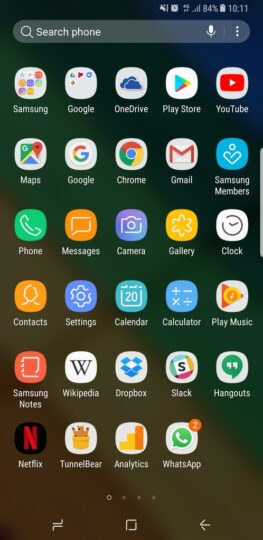
Step 1: Press and hold an app icon. Tap on App info when the menu pops up.
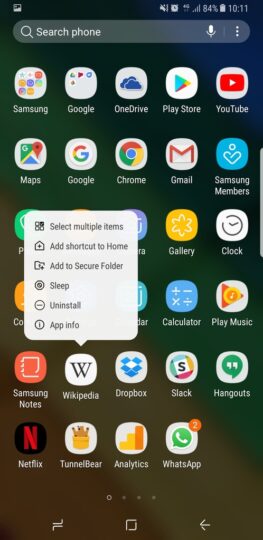
Step 2: Tap on Storage to bring up the detailed information.
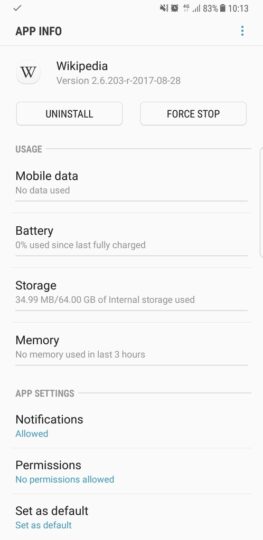
Step 3: Tap on Change in order to move the app.
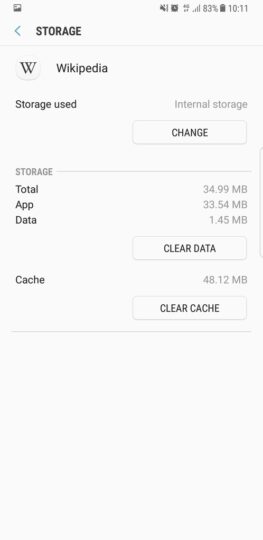
Step 4: Select SD card as the new storage location.
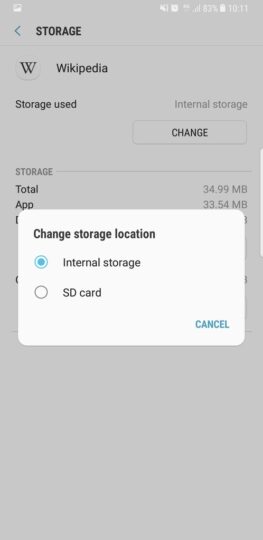
Step 5: Wait as the app and its data is exported to the external storage. It can take a few moments. The app can’t be used while it’s being exported.
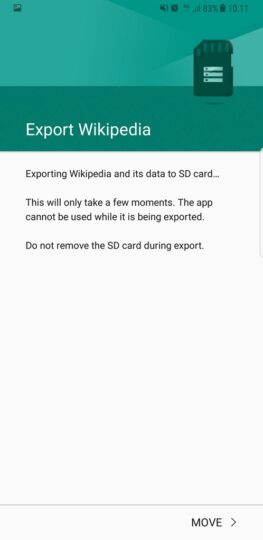
The App info menu can also be accessed via the Settings app but this method is faster. That’s it. That’s all you need to do in order to move apps to SD card on Galaxy S8.
Bear in mind that some of the exported app’s data will continue to take up space on the internal storage. It’s an Android thing, can’t be helped. Exported apps might stop working if the SD card is taken out.
Don’t forget to move the apps back to the internal storage if you’re swapping SD cards. Repeat the steps mentioned above to export them back once you’ve swapped the cards.
If you get stuck at any point don’t hesitate to ask for assistance in the comments section below. Check out all of to get the most out of your Samsung smartphone.
The post appeared first on .
We know many of you will be wondering how you can move apps to SD card on and . It’s possible to do that on both flagships but again, the procedure is slightly different for these Nougat-powered handsets. This procedure holds true for 2017 devices like the current Galaxy A and Galaxy J series handsets as well.
The guide below will teach you how to move apps to SD card on Galaxy S8 and Galaxy Note 8. Do keep in mind that individual apps have to support moving to external storage. Apps that don’t enable the option can’t be moved to the microSD card.
How to move apps to SD card on Galaxy S8 and Galaxy Note 8
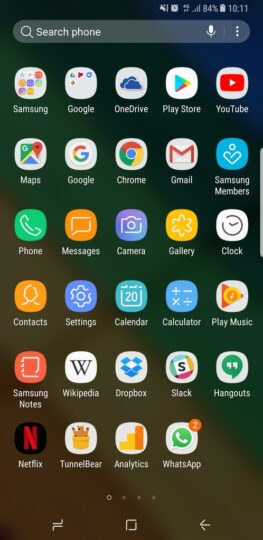
Step 1: Press and hold an app icon. Tap on App info when the menu pops up.
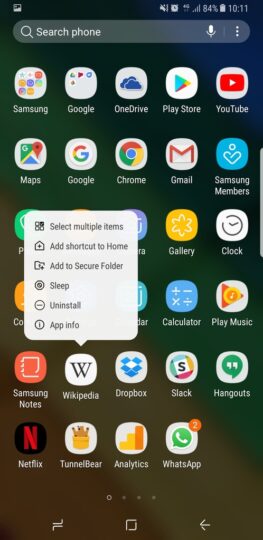
Step 2: Tap on Storage to bring up the detailed information.
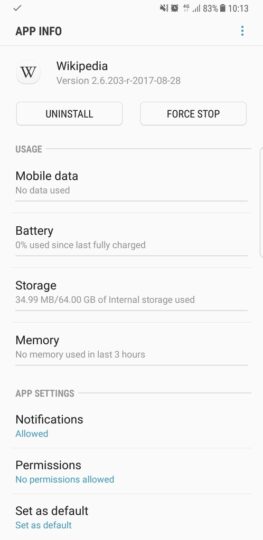
Step 3: Tap on Change in order to move the app.
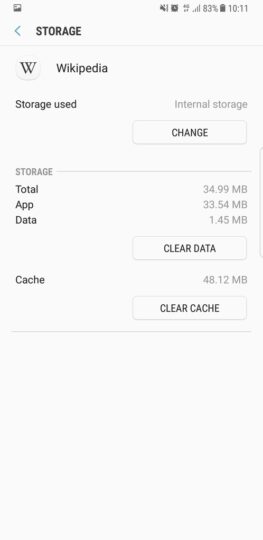
Step 4: Select SD card as the new storage location.
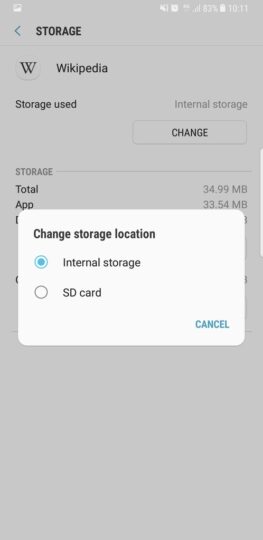
Step 5: Wait as the app and its data is exported to the external storage. It can take a few moments. The app can’t be used while it’s being exported.
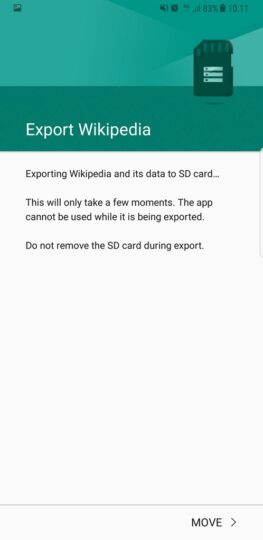
The App info menu can also be accessed via the Settings app but this method is faster. That’s it. That’s all you need to do in order to move apps to SD card on Galaxy S8.
Bear in mind that some of the exported app’s data will continue to take up space on the internal storage. It’s an Android thing, can’t be helped. Exported apps might stop working if the SD card is taken out.
Don’t forget to move the apps back to the internal storage if you’re swapping SD cards. Repeat the steps mentioned above to export them back once you’ve swapped the cards.
If you get stuck at any point don’t hesitate to ask for assistance in the comments section below. Check out all of to get the most out of your Samsung smartphone.
The post appeared first on .
