Whether you're new to or you have been at it for some time, there are moments when you need to be uninterrupted. A simple way to do this is by setting up a color-changing smart light with a switch of some sort. Put it around your office door, in a hall on the way to your office, or in a common space where your family or roommates will see it. By doing this it'll be clear when you can be bothered or when you need to be left alone.
Products used in this guide
- Simply smart: ($80 at Best Buy)
- Centrally located: ($60 at Best Buy)
- Switch it up: ($50 at Best Buy)
- Plug or screw in your light to a power source.
- Plug in your Philips Hue Bridge to power and Ethernet.
- Then wait for the three blue lights to be solid.
- Download the Philips Hue app from your phone's app store.
- After the app downloads, open it and set up an account.
- Tap the set up button within the app to connect to the bridge.
Press the big round link button on top of the physical Philips Hue Smart Bridge.
- Go to settings in the app and tap light setup.
- Press the Add light then search.
- Once found, press the icon at the right of your bulb to rename it and put it in a room.
For the purpose of creating a status availability light, you'll want this light to be in its own room.
How to set up Philips Hue light and switch for availability status
Now that your bulb is set up, we need to to indicate your availability status. I just did a simple red for unavailable and green for come on in. is similar to adding a bulb to your bridge. We'll use this as one of the ways to control the color of the bulb to indicate your status. Now let's get your bulb, scene, and switch all connected for uninterrupted work.
The process is relatively straight forward. However, it will differ depending on whether you're using a Philips Hue Switch of Dimmer. The difference will be whether you select a button for the switch or an action for the number of times you press on for the dimmer.
- Open your Philips Hue app.
- Go to settings and accessory setup.
- Select the switch or dimmer that you want to use for your light.
Select a button or action, then the room you created during initial set up for your status light, and the checkmark in the upper right corner.
- Press the room name, which should be the button under what says "1 room."
- Choose the scene you want for that action, available or busy.
- Press the back arrow and select the next button or action.
Repeat steps 4 through 7 until you have available, busy, and off assigned to a button or action.
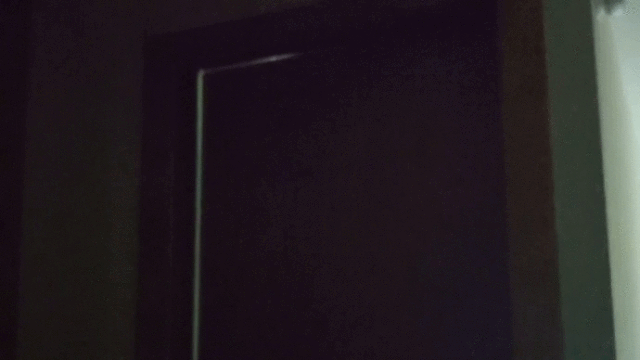
If you want to do this project but don't have a Philips Hue switch or dimmer, it's still simple to do using your phone and the app to change the color of the light to display your availability for others in your house.
- Open your Philips Hue app.
- Select the room you created during the initial set up for your status light.
- Tap on the icon that looks like a painters board. This takes you to your scenes.
- Press the scene that represents your current availability.
Now, if you'd prefer a more hands-free approach to the process of changing your status light, you can use your or . This lets you simply ask your digital assistant to change your light color to suit what your availability is.
Setting up a color-changing light to let the people in your home know when you can be disturbed not only helps you be as productive as possible, but it can also alleviate the stress that can come with not knowing when they can talk to you. Smart lights can serve so many functions in your life from creating ambiance, creating multiple ways to turn on or off a light, or just for fun.
While Philips Hue is one of the most widely known brands of smart lighting products, this project can be done with several and makers. Find the light, switch, and project that makes the most sense to you and have fun.
Our top equipment picks
Philips Hue is our choice here because of the consistency and simplicity it offers. While it does require an extra piece of equipment in the bridge, this allows for constant and reliable connection to your bulbs. Philips Hue also has a great range of products, creating an ecosystem for all of your lighting needs. Each bridge can support up to 50 lights, so once you have that, you can start lighting up your home, smartly.
Center of it all
Philips Hue Smart Bridge
You have full control
The bridge is the thing that talks to all of your lights for you. Once you have it set up, all you need to do is add you lights to it. After that, the control is in the palm of your hands with your phone and the Philips Hue app.
Additional Equipment
For my set up I used the Philips Hue Lightstrip Plus around my office door, but you could use a lamp with one of the Philips Hue White & Color Ambiance Smart Bulbs to take care of that too. Philips has a wide range of color-changing lights, their Hue Smart Bulb family, so you can find the one that works best for you.
Philips Hue Lightstrip Plus
This 6.6-foot smart LED light strip offers millions of colors, allowing you to get creative where you put it and the scene you set.
Philips Hue Tap Remote Switch
This uniquely shaped switch offers a range of control over your Philips Hue lighting. It also has a couple of neat tricks, it's removable from its mounting plate to act as a remote, and it's touch powered so it'll never need a battery.
Philips Hue Wireless Dimmer
While you can control Philips Hue lights with your phone or voice, sometimes a physical switch is nice. This one lets you dim the lights as well as turn them off and on. Oh, it's also removable from its backplate so you can use it as a remote.
Philips - Hue White & Color Ambiance Smart Bulbs
While it may look like any other LED light bulb, this one packs a load of smarts as well as millions of colors that allow you to create just the right mood for your room.
