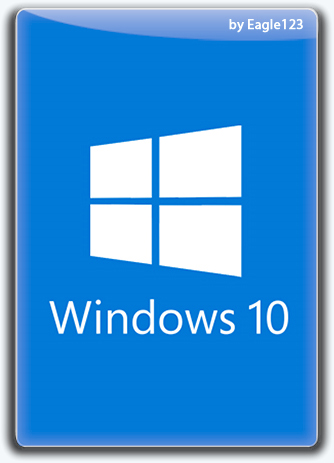
Assembly version: 06.2023 / 11.1.1
Interface language: Russian, English
Interface language: Russian, English
Treatment: Present
Medicine type: Activator
System requirements:
64-bit (x64) processor running at 1 gigahertz (GHz) or faster;
2 GB (for 64-bit system) random access memory (RAM);
32 GB (for 64-bit system) hard disk space;
DirectX 9 graphics device with WDDM driver version 1.0 or higher.
Description:
Windows 10 v22H2 19045.3086 and Windows 10 Enterprise LTSC v21H2 19044.3086, including 5 Russian and 5 English x64 editions, with updates to 06.2023, additional system libraries (C++ Redistributable Package), with a choice of installation options and MSDaRT . As well as Windows installations with pre-installed (or without - optional) Word, Excel, PowerPoint, Access, Publisher, Outlook and OneNote.
Build Information:
Build Benefits:
- Auto-activation
- Windows 10 22H2 updates to 06.2023 (v22H2 version 19045.3086)
- Windows 10 LTSC updates to 06.2023 (v21H2 version 19044.3086)
- Choice of installation options
- Advanced driver package (more in "Some build features")
- MsDART in the environment Windows recovery
- Start menu like in Windows 7 (optional)
- Word, Excel, PowerPoint, Access, Publisher, Outlook and OneNote (optional)
- Removed some UWP apps and OneDrive
- Turn Windows updates on/off via menu shortcut Start"
- Turn Windows Defender on / off via a shortcut in the Start menu
-Automatic check for assembly updates
- Microsoft Visual C++ Redistributable Package 2005-2008-2010-2012-2013-2015-2022
- .NET Framework 3.5 and 4.8
- DirectX 9.0c
- RuntimePack 20.3.3 Lite
- Write to flash drive with automatic checksum check
List editions:
- Windows 10 Home Single Language x64 (64-bit) Russian
- Windows 10 Home x64 (64-bit) Russian
- Windows 10 Professional x64 (64-bit) Russian
- Windows 10 Enterprise x64 (64-bit) Russian
- Windows 10 Enterprise LTSC x64 (64-bit) Russian
- Windows 10 Home Single Language x64 (64-bit) English
- Windows 10 Home x64 (64-bit) English
- Windows 10 Professional x64 (64-bit) English
- Windows 10 Enterprise x64 (64-bit) English
- Windows 10 Enterprise LTSC x64 (64-bit) English
Treatment procedure:
During Windows installation, the "Windows Activation" checkbox is available .
Regardless of the state of the "Windows Activation" checkbox - if a Windows 8 or 10 license key "embedded in the BIOS" is found and it matches the edition of Windows being installed, then it will be used for activation. For full activation, you need to connect to the Internet. The key from Windows 8 "embedded" in the BIOS is NOT automatically transferred to Windows 10 - in this case, you must manually view the key, for example, in the "ProduKey" program, or immediately after installation in the file "C:\Windows\Setup\Scripts\Activation \MSDM Key\BIOSKEY.txt". This key can then be entered manually in "Settings\Updates and Security\Activation".
When the checkbox is checkedand if the key "embedded in the BIOS" is not found or it does not fit the edition being installed, then alternative activation methods will be used. In case of successful activation, Windows will be activated with the "W10 Digital Activation Program" and Microsoft Office with "AAct", as well as a task will be created in the Task Scheduler to reactivate Microsoft Office every 10 days and an activator shortcut will be created in the Start menu ".
If you have the following folders on your computer, it is highly recommended to add them to your antivirus exceptions:
"C:\ProgramData\KMSAutoS"
"C:\Windows\AAct_Tools"
These exceptions are already included in Windows Defender.
What to do, if the automatic activation of Windows 10 did not work or crashed? And the license key is not "sewn" into the BIOS?
1 option. You can activate Windows manually by clicking the "Activate Windows 10" button by running the file "JINN\WinSetup\OEM\10_$OEM$\$$\Setup\Scripts\Activation\W10DigitalActivation.exe" from a flash drive or from a mounted ISO image.
Option 2. You can activate Windows manually by copying the file from the mounted ISO image "JINN\WinSetup\OEM\$OEM$\$$\Setup\Scripts\Activation\AAct\AAct_x64.exe" to your hard drive and running it (run directly from the ISO the image does not follow!). Then, by clicking the "Activate Windows" button, wait, after activation is completed, click the gear icon in the lower left corner, check the box "Create a task to activate Windows" and click "Apply". If you install some kind of antivirus,
If, for some reason, when using AAct, errors pop up during the activation process, then click the gear icon in the lower left corner and select another activation method, for example "Hook" and repeat the activation.
What to do if automatic activation of Office did not work or crashed?
You can activate Office manually by copying the file from the mounted ISO image "JINN\WinSetup\OEM\$OEM$\$$\Setup\Scripts\Activation\AAct\AAct_x64.exe" to your hard drive and running it (run directly from the ISO the image does not follow!). Then click the gear icon in the lower left corner and in the "Office keys" section, click the "Install GVLK key" button and wait.
Then, on the left side of the program, click the "Activate Office" button and wait. After activation is complete, click the gear icon in the lower left corner, check the box next to "Create a task to activate Office" and click "Apply". If you install your own antivirus, be sure to add the "C:\Windows\AAct_Tools" folder to the exceptions.
If, for some reason, when using AAct, errors pop up during the activation process, then click the gear icon in the lower left corner and select another activation method, for example "Hook" and repeat the activation.
Why do antiviruses react?
Antiviruses are primitive in terms of heuristics, although they imagine themselves to be the crown of reason. Many programs in the assembly use direct access to OS resources, are packaged with upx or/and written in AutoIt, so many antiviruses consider this suspicious and mark the program as "potentially (Gen) dangerous".
So it's your choice to trust the assembly or your antivirus.
Version history:
Windows 10 with MSOFFICE from 06/22/2023:
- added Windows 10 22H2 updates to 06.2023 (19045.3086);
- added updates for Windows 10 Enterprise LTSC 21H2 on 06.2023 (19044.3086);
- Updated Microsoft Office 2021 to version v2305 (16.0.16501.20210);
- Microsoft Office x86 replaced by x64 version;
- the list of removed UWP applications has been changed (most of the applications have not been removed, but left), more details in the description under the spoiler "Removed";
- updated versions of all UWP applications;
- Updated Microsoft Visual C++ Redistributable Package libraries;
- added the ability to choose between manual and automatic launch of the driverpack when clicking on the "Install drivers" link in the Windows installation environment;
- updated USB3-NVME drivers used in driverpack for Windows installation environment;
- in Windows 10 Enterprise LTSC, the standard photo viewer is activated and is set as the default image browser;
- Restored the ability to launch Narrator in the Windows installation environment;
- added the ability to prescribe the launch of your programs to predefined buttons in the Windows installation environment using the config.ini file;
- Updated Microsoft Edge to version 114.0.1823.51;
- updated StartBack (StartIsBack/StartAllBack) AIO to version 1.0.78;
- returned the previous version of Paragon Hard Disk Manager;
- updated SmartFix to version 2.4.10;
- various minor visual fixes in the Windows Installer.
------------------------------------*****------------------------------------
Windows 10 22H2 + LTSC 21H2 (x64) 20in1 +- Office 2021 by Eagle123 (06.2023) (4.76 GB)
NitroFlare Link(s)
RapidGator Link(s)
