Trust_Uploader
Active Member
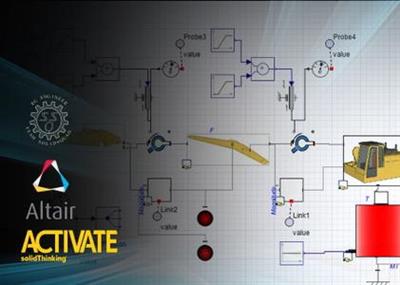
Altair Activate 2019.3 build 5703 | 1.0 Gb
The Altair product team is pleased to announce the availability of 2019.3 build 5703 is a 1-D block diagram multiphysics simulation environment enabling the modeling of signal based and physical based systems.
xAltair Activate 2019.3 build 5703
Close
Altair Activate 2019.3 Release Notes:
New Features
Linux Support
Activate 2019.3 is available on Linux platforms (CentOS/RedHat 6.6 and 7.2; SUSE 12 SP2). Co-Simulation features on Linuxplatforms are available with the release of Altair Flux 2020 and Altair MotionSolve 2020.
Python Distribution
Activate supports a new Python distribution (3.5.4) with supported modules.
Hydraulics Components
New components have been added to the Hydraulics by Fluidon Modelica libraries: ProportionalValve63, Throttle, Orifice,VariableDisplacementPump, FixedDisplacementPump, FixedDisplacementMotor, and ShuttleValve.
Keyboard Block
A new block reads in commands that can be defined for a key stroke on a keyboard.
Export SCM to OML
An Export SCM to OML option is available from the File > Export menu.
Enhancements
Include Block
The HyperSpice Include block displays the name of the included file on the block.
MathFunc Block
Improved to add the fix function (nearest rounded integer) and deprecate the int function.
ToTextFile Block
Improved with an option to append data.
Converting a Custom Block into a Basic Block
Creating a basic block from a custom block is improved (automatic conversion from a C Custom block into a basic block whereonly parameters that are defined symbolically are used as block parameters).
Simulation: vssEvalXdSuperBlock
Extension of vssEvalXdSuperBlock to compute outputs in addition to xd.
Simulation: C Custom Block
The Check C Code feature in the CCustom block now supports unicode characters.
Flux Co-Simulation Strategy: Extrapolation
Improved to support extrapolation on outputs.
Flux Co-Simulation Strategy: Communication Interval
A new parameter was added to define the co-simulation communication interval that determines when Activate and Flux communicate.
Optimization
Show default optimization parameters in the Optimization Editor.
API: SetBlockSolverMaxStep
A new API is available to enable block functions to change the hmax parameter during simulation.
API: bdeCreateActivationPort
A new API is available for creating activation ports.
API: bdeCreateExplicitPort
A new API is available for creating explicit ports.
Model Report: Reuse Results
This option includes the existing simulation results in the report and does not re-run the simulation.
Model Report: Show Path
This option displays the path of the model report in the OML command window.
Force Close
A Force Close option is available to close all models without saving.
Error Messages
Error message issued when the SPICE netlist cannot be generated.
Scopes Shortcuts
Shift+F3 = hide all; CTRL + Shift + F3 = show all.
Close All
A Close All option is available in the File menu.
Usability: Create Super Block
This option takes into account the initial order of connected ports.
Usability: Display of Digits in Scopes
When you place your mouse on a curve in a scope and press CRTL, the point at the X,Y coordinates is displayed. The precision(format) of the display is improved.
Usability: Context
In the context menu for a diagram, the Context option is available at the top of the menu.
- Fixed icon ports that were leading to incorrect connections in HyperSpice blocks CCVS, CCCS, and CSwitch.
- Updated demo models to leverage fixed HypersSpice blocks.
- Resolved FMU export issue for large models.
- Icon image redraw issue in split view. If a split view is displayed, and in one view you enter a super block, the other view isnot refreshed for blocks with image icons.
- Block Anim2D not working: Graphical objects drawn by the block in OML are not refreshed.
- Block icons don't redraw correctly when outside the visible view.
- An erroneous .tab file is created when running a simulation with Spice blocks.
- Pausing and editing an Animation block issues an error.
- Pausing a simulation runs the finalization script and unexpectedly sets the counter to 1.
- On the model context menu, the Cancel option does not work properly.
- Application crashes when Ctrl+C is pressed in the OML Command Window after running a model.
- During a simulation, the option Enter masked super block is not enabled on the context menu.
- The Save as Image option crashes Activate when you specify a file name with a .scm extension for a Description or scope.
- The Spice output currents is false for E, F, and G elements (netlist issue with carriage returns).
- CSwitch block doesn't work.
- VCCS block image issue. The current flow should be reversed.
- If a model is not displayed and is closed, the Block Diagram Editor/Modeling Window does not refresh.
- Performance issue with a Spice model that uses sources.
- Activate crashes when you change the symbols on Descriptions in scopes.
- Display block not refreshed.
- Block text icon disappears when resizing the block during simulation.
- FMU export doesn't work for VC 2013 desktop.
- Block containing a Combobox can't be added to a library.
- Results contain noise after you export then import an FMU that contains hydraulics blocks.
- Modelica block default parameters not visualized correctly within the Modelica block parameters dialog.
- Flip HyperSpice BJTs and MOS blocks should flip the image icon.
- Spice solver crashes when running a netlist from a boost_converter model example.
- When a simulation freezes due to an error, clicking the Stop button does not abort the simulation.
- Spice solver crashes when missing one link to a switch block.
- Implicit port label changed incorrectly after saving and reopening the model.
- Issues fixed with the pin location and naming (spacing) of the HyperSpice xinst block.
- Color dialog in block builder displays on the top left of the screen.
- Reset button in curve editor should not change the number format display.
- Crash after pause/resume pause/end.
- Crash using simple S-PARAMETER circuit.
- Link issue with rotated super block.
- Cannot turn off a HyperSpice block.
- Non-orthogonal link is created when resizing a block.
- Re-initialization of the CVODE and IDA solvers should be done right after calling the solvers.
- After modifying a model and running a simulation, Ctrl+Z doesn't work (OML command window gets the focus).
- Modelica input variables are not treated correctly. They should be processed like parameters.
- Export to OML doesn't handle dash character in model name.
- FMU error when running hydraulics model (FMU) in ME mode then CS mode.
- GetStringParamInputName and GetStringParamOutputName returns incorrect results for co-simulationbetween different machines.
- Optimization Editor should display the SCOPT file name.
- Moving selected blocks is slow in some cases.
- When a license is lost due to a network issue, a message is displayed too late or not at all.
- When duplicating a Modelica super block with implicit ports from the Block Builder, the resulting super block has triangularports instead of square ports.
- SignalOut block doesn't support NaN as a value.
- When a model is double-clicked from the Project Browser, the active model name is not highlighted.
- The Annotation selection area is too large making it difficult to select neighboring objects.
- C and OML custom blocks accept the data type 'inherit' for inputs and outputs and 'string' for parameters, but the interfacedoes not display these data types as options.
- bdeCreateExplicitLink crashes Activate when closing a diagram.
- Implicit link snapping not working correctly with the Implicit block.
Altair Activate is a graphical system modeling and simulation application. Modern products are complex configurations of mechanical hardware, electronics, and embedded software. If you wait to verify that they all work together at testing, you're risking the chance of running into a major delay when you encounter a prototype failure. Instead, many companies are turning to system modeling and simulation as a way to digitally prototype their systems.
Altair Activate allows users to build a system model through a block-diagram graphical interface. The blocks in the diagram are components that are connected to one another via inputs and outputs, not unlike Altair Embed. Each block in the diagram captures the functional behavior of some component or sub-system in the product. Once all connected, this model can be run as a simulation of the entire system.
Activate model of a permanent magnet synchronous motor (PMSM) with vector control for speed or torque.
Founded in 1985, Altair is focused on the development and application of simulation technology to synthesize and optimize designs, processes and decisions for improved business performance. Privately held with more than 2,600 employees, Altair is headquartered in Troy, Michigan, USA with more than 45 offices throughout 20 countries, and serves more than 5,000 corporate clients across broad industry segments.
Product: Altair Activate
Version: 2019.3 build 5703
Supported Architectures: x64
Website Home Page : Language: english
System Requirements: PC *
Supported Operating Systems: *
Size: 1.0 Gb
Operating System
Windows 7, 8.1 and 10.
64 bits only
Hardware
OpenGL graphics card with at least 256 MB of onboard memory.
Integrated Intel graphics hardware is currently not supported.
Memory
4 GB of RAM (8 GB recommended).
10 GB or more of free hard disk space.
Added by 3% of the overall size of the archive of information for the restoration
xAltair Activate 2019.3 build 5703
Close
Recommend Download Link Hight Speed | Please Say Thanks Keep Topic Live
